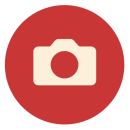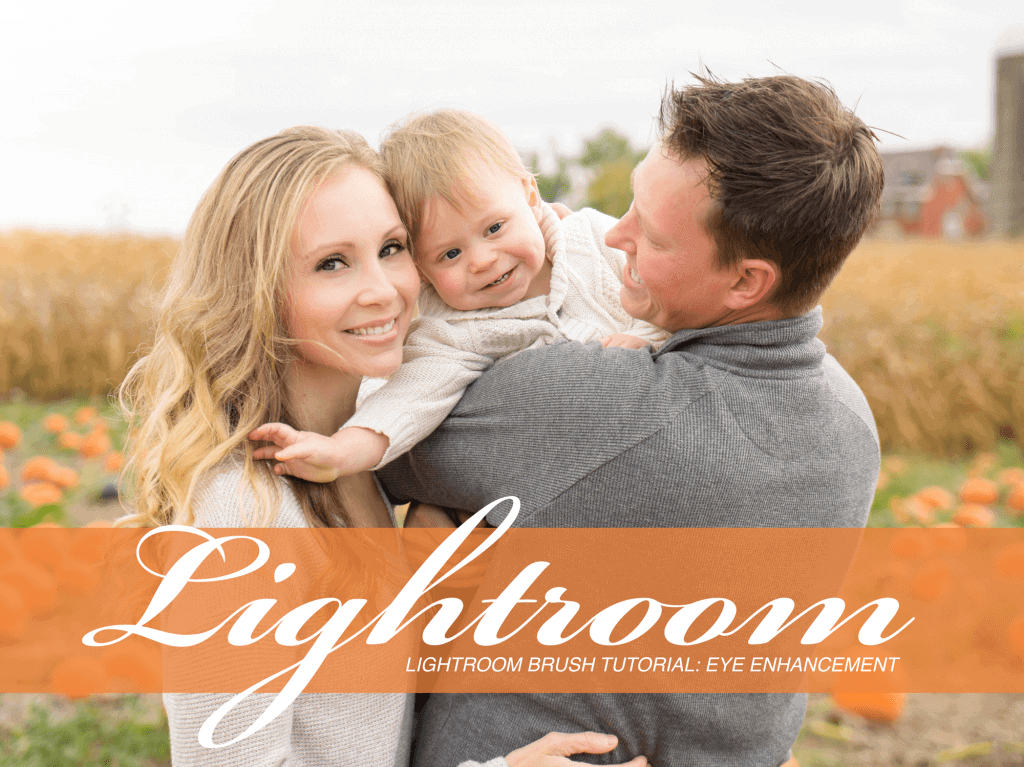Lightroom Brush Tutorial: Eye Enhancement. Today we will be showing you how to use brushes for eye enhancements in Adobe Lightroom. Brushes can enhance or soften the desired portion of your image. For this tutorial we will be using our premium preset collection, The Creative Flow, which includes over 900 presets and creative brushes. With a few simple steps, you can go from a mediocre photo to a more dynamic portrait.
- First, zoom in on your subject’s eyes.
- Second, select the brushes tool and scroll through your variety of options.
- Third, select the brush that will create your desired results.
- Finally, start coloring! Depending on your brush, you may only want to paint on or around the iris.
Below, we have the same portrait edited three different ways using our brushes from The Creative Flow Preset Collection.
Insiders tip: When your brush tool is selected, scroll down to the menu titled “Brush: “ In this menu you can adjust the size, feather, flow and density of the preset you have selected to your desired results.
Armed with these tips you will be well on your way to beautifully enhanced portraits. To learn more about our Creative Flow Collection- Click Here