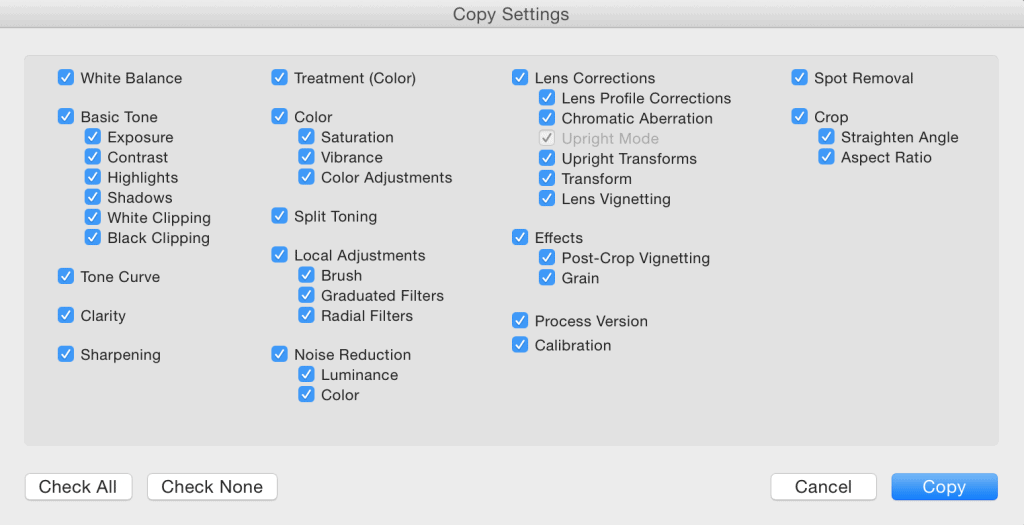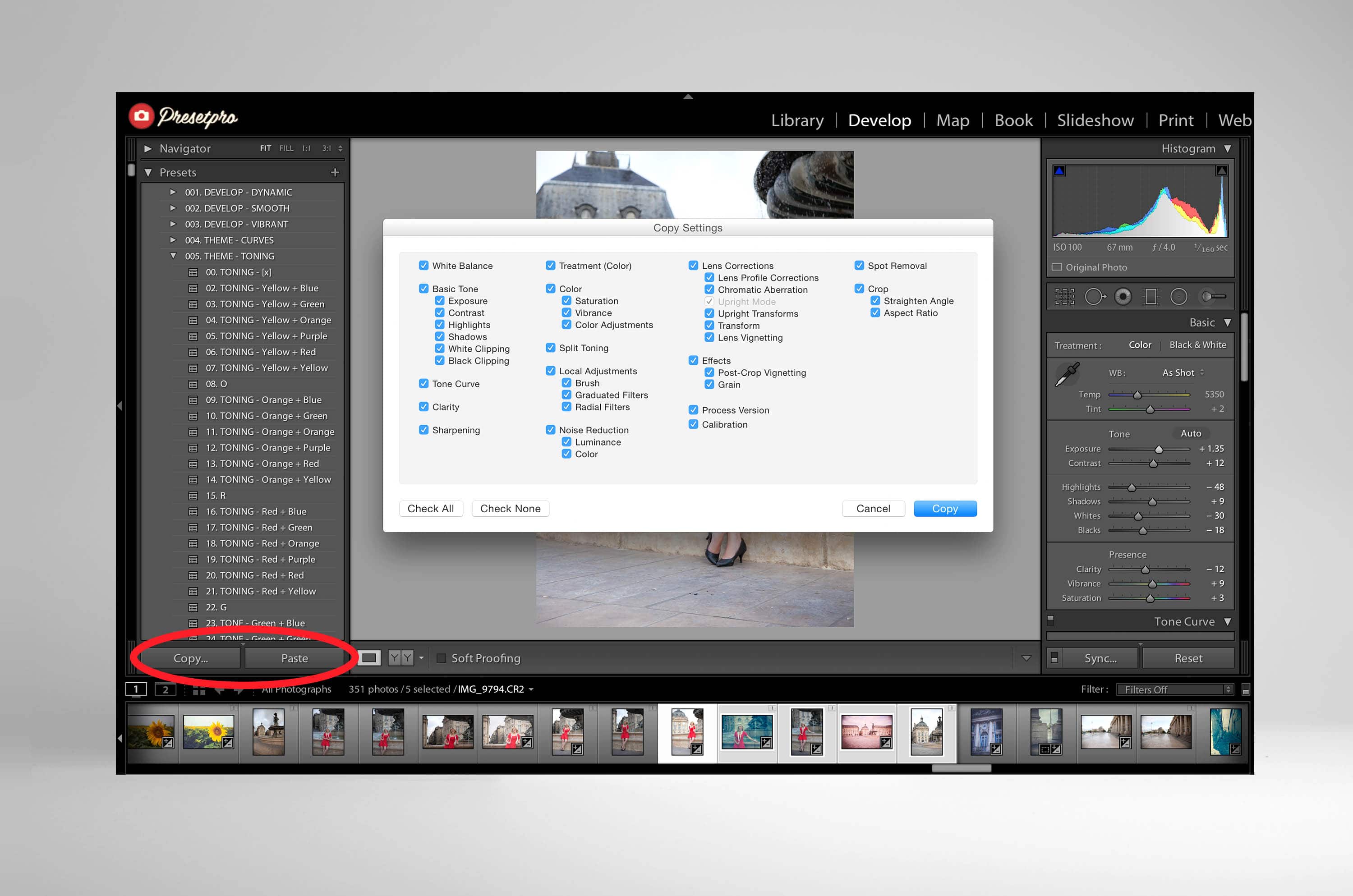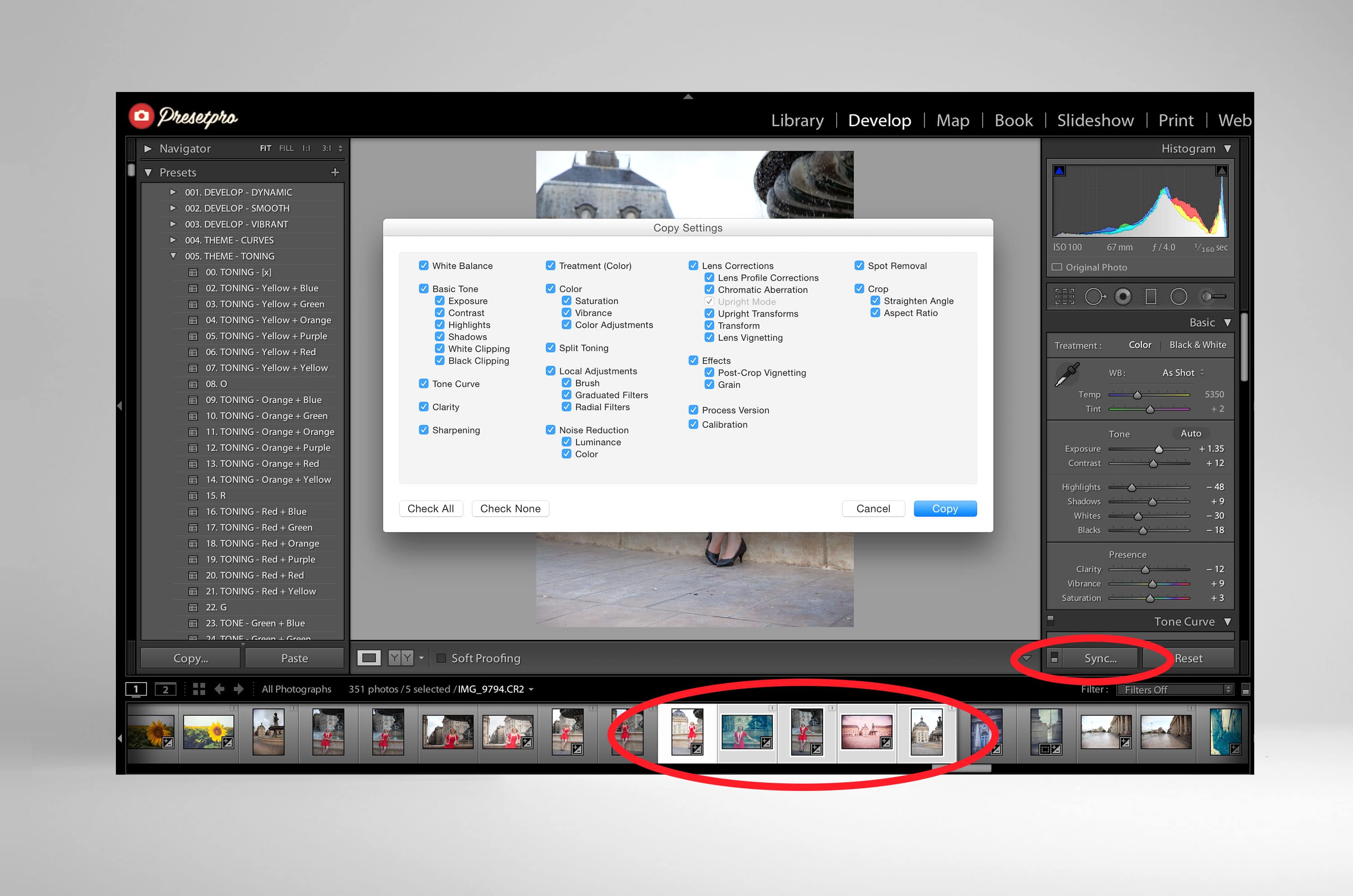Editing your photos in Lightroom can be incredibly time consuming so here is a way to speed up your developing process.
We know that Lightroom has a wide range of editing capabilities and one those handy features is called Batch Processing. With batch processing you can apply the same settings or presets to as many photos as you like. Starting in the Develop module you will notice the copy and past buttons in the bottom left hand corner. Once you are done editing your photo click the copy button, now select the settings you would like to transfer and click the copy button. Select the next photo you would like to apply these settings to and simply click the paste button.
How to apply settings to multiple images at once. Select your first “edited” image in the bottom thumbnail bar, hold down the Shift key and click on the images you would like to apply the settings too. Now click the sync button located below the develop menu and select the settings you would like to transfer. Finally hit the Synchronize button and your photos will instantly have the same settings applied.